Tech Documents
How to Install Certificates on Microsoft IIS 5.x / 6.x


This article will go into detail on how to install certificates on Microsoft IIS 5.x / 6.x.
September 26, 2018
- Select Administrative Tools
- Start Internet Services Manager
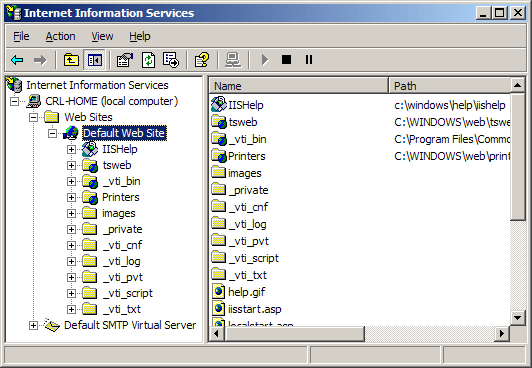
- Open the properties window for the website. You can do this by right clicking on the Default Website and selecting Properties from the menu.
- Open Directory Security by right clicking on the Directory Security tab
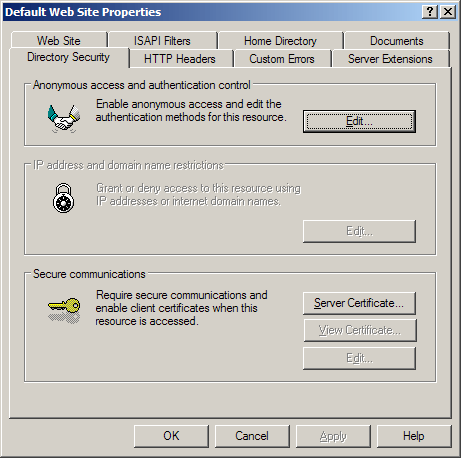
- Click Server Certificate. The following Wizard will appear:
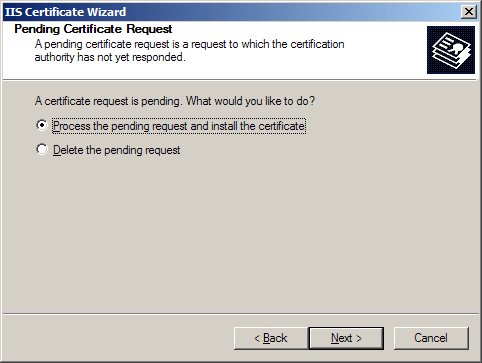
- Choose to Process the Pending Request and Install the Certificate. Click Next.
- Enter the location of your IIS SSL Certificate(you may also browse to locate your IIS SSL certificate), and then click Next.
- Read the summary screen to be sure that you are processing the correct certificate, and then click Next.
- You will see a confirmation screen. When you have read this information, click Next.
- You now have an IIS SSL server certificate installed.
Important: You must now restart the computer to complete the installation