How to Install Certificates on iPlanet 4.1
This article will go into detail on how to install certificates on iPlanet 4.1.
When you receive your certificates you will get your site certificate (named yourdomain.crt) plus two others (a Root certificate and an intermediate CA certificate). These two others must be installed as a certificate chain.
Sign onto the Webserver and select the server to manage.
Select the Security tab then Install Certificate.
- Open the Root in a text editor.
Select Trusted Certificate Authority, enter the password and copy the text from the Root certificate to the Message Text box (including the BEGIN and END lines), then click OK.
Accept the certificate.
NOTE: Do not shutdown or restart the server until all steps have been completed.
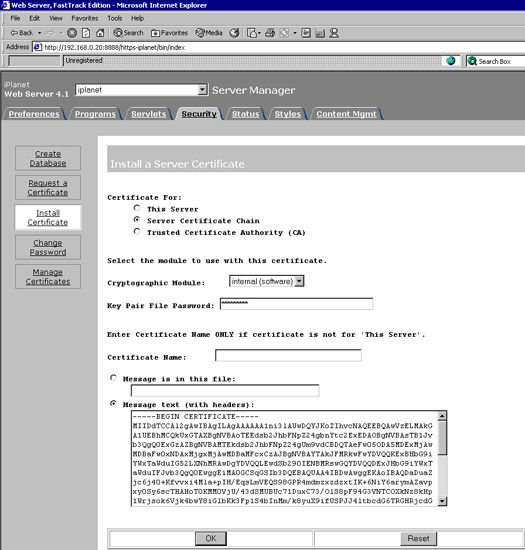
Repeat the above steps using the text from the Intermediate CA certificate and select Server Certificate Chain.
For the site certificate again repeat the above steps, but choose "This Server" instead of "Server Certificate Chain". At this point, you have installed all certificates and SSL now requires activation.
Set encryption to 'On' and Port to 443, click OK, then Save and Apply.
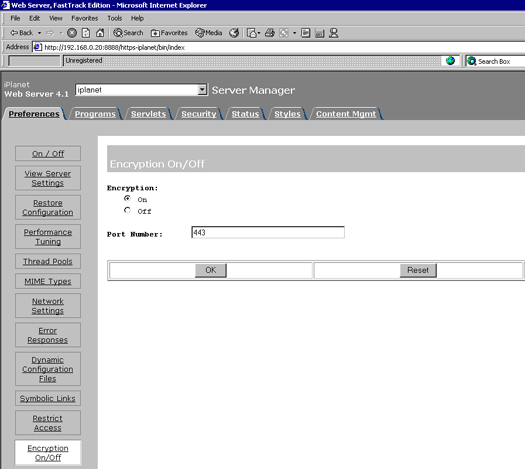
Shut down and restart the server.
