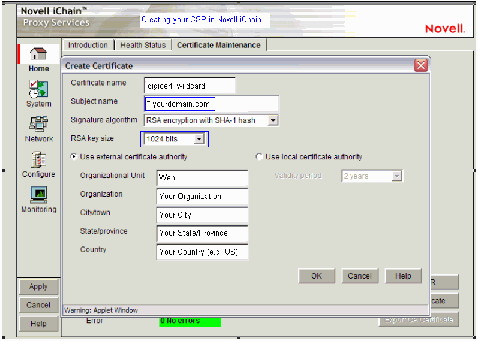How to Generate Certificate Signing Request on Novell I-Chain
This article will go into detail on how to generate certificate signing request on Novell I-Chain
There are 2 possible views for creating a CSR, the alternative view is at the bottom of this page.
Start the ichain Management http://youriChain:1959/applian... the Home-Certificate Maintenance panel.
Select Create to create the CSR
Enter the following fields:
Certificate name - Any alphanumeric name as long as it is unique
Subject name - The DNS name of the site that is to be secured
Signature algorithm - can be SHA or MD5
RSA Key size - use 2048 bits
Select 'Use external certificate authority'
Organization - The company that owns the web site
Note: Entering spaces may cause problems
City, State or Province code, two character country code
Select OK.
The Certificate Maintenance panel will now look like this:
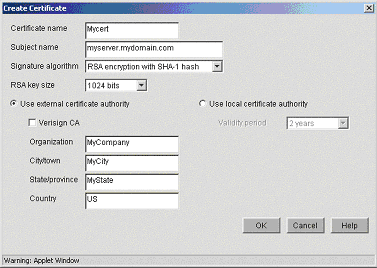
Select Apply to generate the CSR. When it is ready the Status will indicate "CSR in Progress".
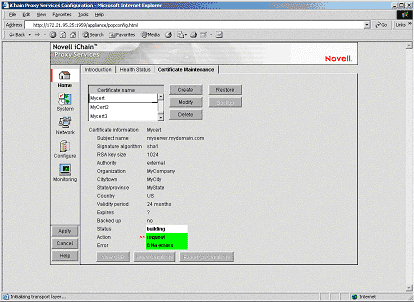
When you select 'View the CSR'. You should see:
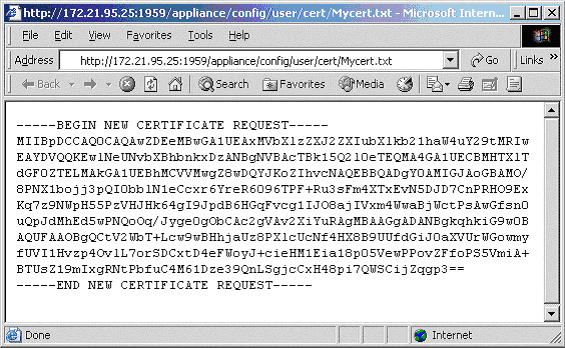
This is your certificate request that you will need during application.
Alternative View