Tech Document
Sep 26, 2018
How to Generate Certificate Signing Request on Microsoft IIS 7.x
This article goes in to detail on how to generate certificate signing request on Microsoft IIS 7.x.
- Click Start.
- Select Administrative Tools.
- Start Internet Services Manager.
- Click Server Name.
- From the center menu, double-click the "Server Certificates" button in the "Security" section.
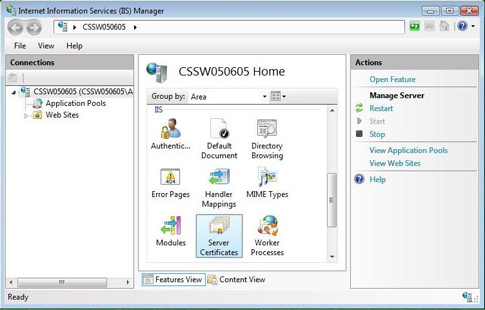
- Select "Actions" menu (on the right), click on "Create Certificate Request."
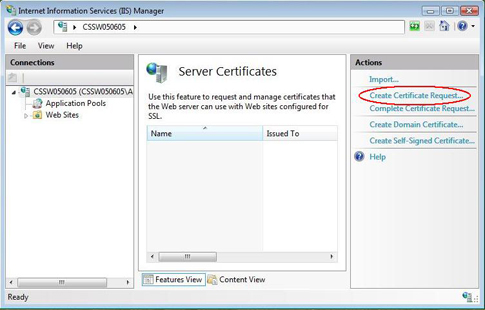
- This will open the Request Certificate wizard.
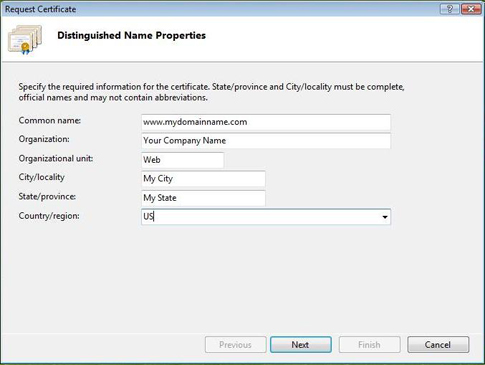
- In the "Distinguished Name Properties" window, enter the information as follows:
- The Common Name field should be the Fully Qualified Domain Name (FQDN) or the web address for which you plan to use your IIS SSL Certificate. You will need to insure that the common name submitted in the CSR is the correct domain name / FQDN that you intend to use the certificate for. For Wildcard SSL certificates the common name should contain at least one asterisks (*)
- Enter Organisation and Organisation Unit, these are your company name and department respectively.
- Enter your City/locality, State/province and Country/region.
- Click Next.
- In the "Cryptographic Service Provider Properties" window, leave both settings at their defaults (Microsoft RSA SChannel and 2048) and then Click Next.
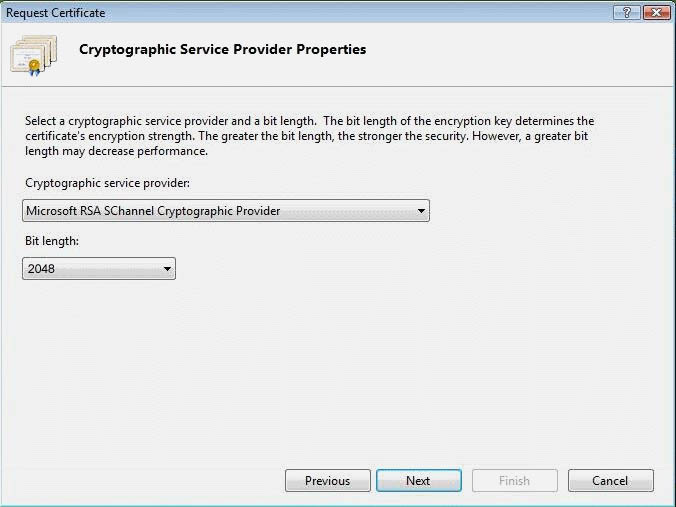
- Enter a filename and location to save your CSR. You will need this CSR to enroll for your IIS SSL Certificate.
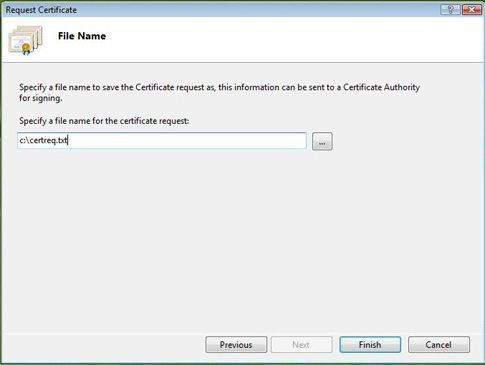
- Click Finish.
- Your new CSR is now contained within the file c:\certreq.txt
- When you make your application, make sure you include the CSR in its entirety into the appropriate section of the enrollment form - including
-----BEGIN CERTIFICATE REQUEST-----to-----END CERTIFICATE REQUEST----- - Click Next
- Confirm your details in the enrollment form
- Finish
To save your private key:
- Go to: Certificates snap in in the MMC
- Select Requests
- Select All tasks
- Select Export
We recommend that you make a note of your password and backup your key as these are known only to you, so if you loose them we can't help! A floppy diskette or other removable media is recommended for your backup files. ** please note that this last step is not required but is recommended if you intend to make any changes to the site.
